This article summarizes the steps required to remove individual time slots from a representatives schedule.
It is possible to delete specific slots from a representative’s meeting schedule. It is recommended that this is done for any periods when the representative will be unavailable, for example during a lunch break.
NOTE: it is easier to remove slots then to try and add slots for different schedules. Simply add all the appropriate slots for the day then remove those times when the representative will be unavailable.
To remove a specific time slot from an Institute or Company Admin login:
- Log into your admin account.
- From the left hand side setting options click the Users dropdown menu then select Representatives.
- When the Institution Representatives page opens you will see a list of the staff members that have been added to your account.
- For each staff member in the far right hand column titled Actions you will find a drop down selection option title Select. Clicking on Select will give you several options, from here select View Slots.
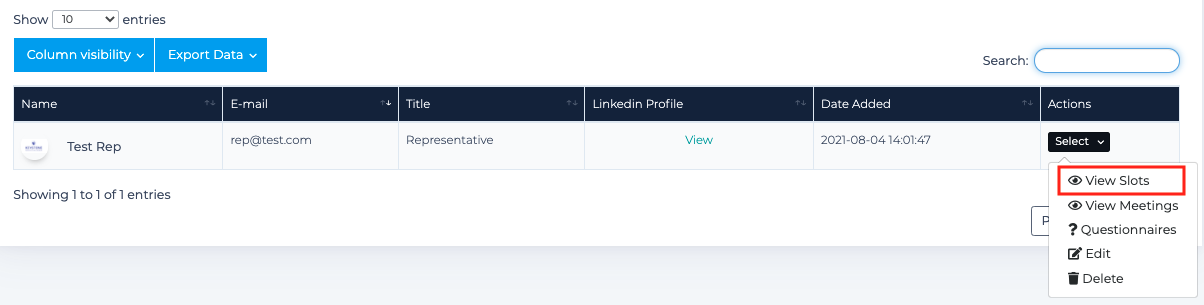
- In the Scheduling page that opens locate the slot that you wish to delete and click on the Delete button from the far right hand Actions column
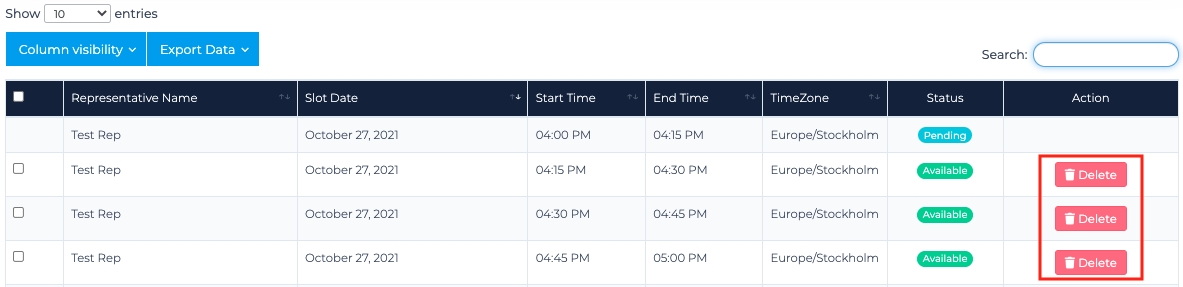
- The specific time slot will now be removed from the representative's schedule.
To remove a specific time slot from a representative login:
- Log into your representative account.
- From the left hand side setting options click the Schedules dropdown menu then select Slots.
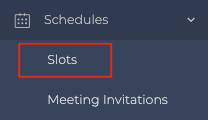
- In the Scheduling page that opens locate the slot that you wish to delete and click on the Delete button from the far right hand Actions column.
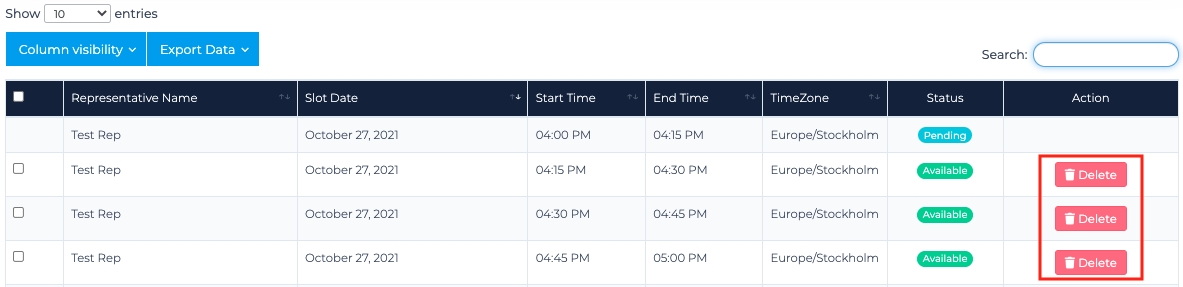
- The specific time slot will now be removed from the representative's schedule.
