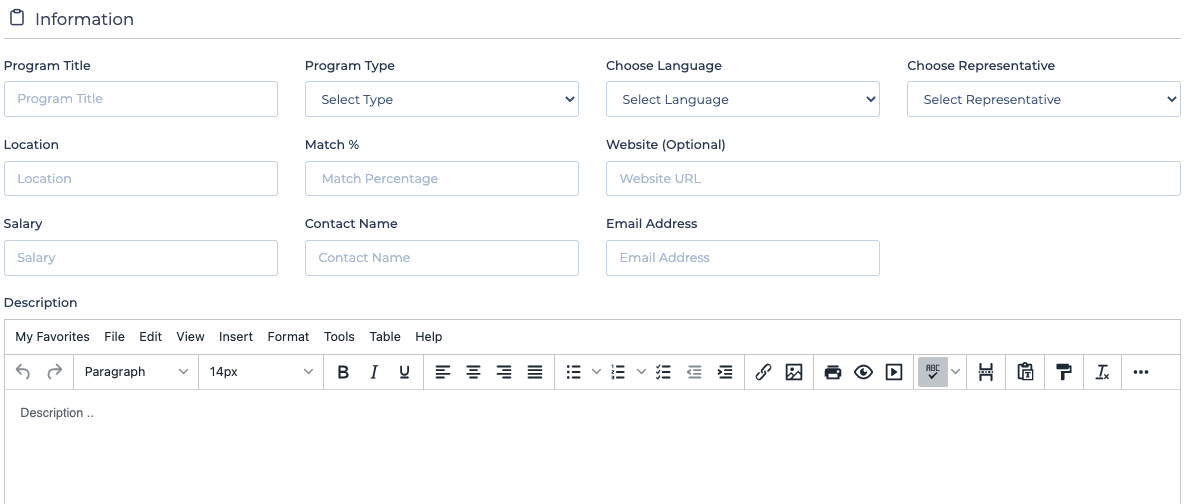This article summarizes the steps required to add programs or courses to your account.
Depending on the type of event that you are hosting the upload programs feature can be used in a variety of ways. For example, this feature can be used to upload a list of exhibitor's courses or programs that they wish to promote, or job listings as part of a career fair.
The feature has a number of options and information that can be included or excluded depending on the type of event. If some of the options listed below do not appear for your specific event please contact your event organizer.
To add a program for your account:
- Log into your admin account.
- From the left hand side setting options click the Programs.
- When the Institution Programs page opens click on Add New Program.
- When the Create Program page opens completed the required fields:
- Program Title - Name of the program that is visible to attendees.
- Program Type
- Choose Language
- Choose Representative - Select a staff member to be associated with the program.
- Location
- Match % - A number between 1 and 100. The number will determine what the minimum percentage an attendee needs to match with this particular program.
- Website - URL linking to the program
- Salary - Can be used for job listings
- Contact Name
- Email Address
- Description
- Click Save.
Once you have saved the new program you will be taken back to the Institute programs page and the new program should be listed. You will now need to set the questionnaire answers for this particular program. Follow the instructions on setting the questionnaire for a program.
Create Program fields: